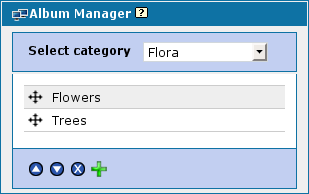
Coppermine stores files inside of albums, so you'll need at least one album for your pictures/files to be placed in. Albums can be stored in categories (but they don't HAVE to be in a category, they can just as well go into the coppermine "root").
When you click on "albums" in the admin menu, you will see the Album Manager.
When you are logged in as admin and haven't switched admin controls off there is a menu displayed next to each album
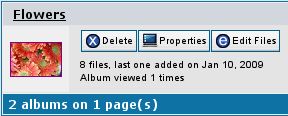
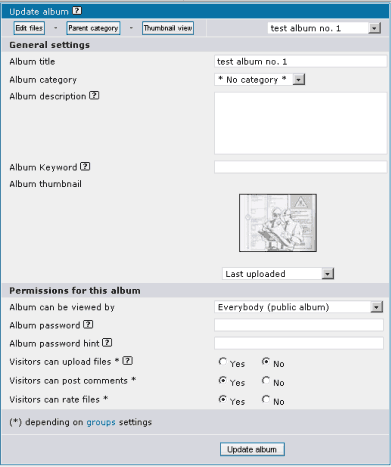
The "Album category" drop down list allows you to move an album from one category to another. If you set this to "* No category *" then the album will be displayed on your main page.
Use bbcode to add links and additional formating to your descriptions.
The thumbnail option lets you select the picture that will represent the album in the album list. Do not assign a picture here if you would like the album to select images randomly.
If you have set "Albums can be private" to YES on the config page, you can determine who will have permission to view the files of this album.
When "visitors can upload file" is set to YES, it is possible for them to upload files into albums by enabling this permission.
Note that only visitors who are members of a group for which the setting "Can upload pictures" is set to YES. Members not in the permitted group will not be able to upload files into such an album. Non-registered users are members of the "Anonymous" group.
The same rules as above apply for "Visitors can post comments" and "Visitors can rate files".
In 1.4.x and better the Album Keyword is no longer being used for searching purposes, but, rather, to link images from other album into another. Using this method, files/images can be displayed in various albums while the file itself need only exists in one album on your webserver. You simply upload a file to one album as you would normally do, then assign one or more keywords to the file.
The keyword function reads blank spaces between words as a 'break' and assumes that these words are separate words. If you must use phrases for your keywords, connect them with an underscore or by using the ascii space holder ctrl+Alt+0160 (NOTE: the latter option only works with latin based character sets.) Each album can only have ONE (1) keyword or keyword phrase. All pictures residing in different albums that you would like to be displayed in this album must have the same keyword or keyword phrase in their respective keyword fields. Pictures, unlike albums can have multiple keywords or keyword phrases separated by spaces. This provides you with the option to display pictures in many albums. For the visitor of these albums, it will appear as if the file/image had been uploaded to each album.
Album Password: you can specify an album to be password-protected (instead of relying on the "regular" group-based permissions). This way, you can even allow access for unlogged users (guests) who you provide the password to. Use this option, for example, to set up an album for your family members only by specifying a password that only they can come up with answering an additional password hint (e.g. "What was the maiden name of aunt Emma?"), or you could decide to send the particular password to specific friends, family or business associates by email. The optional password hint will be displayed at the password prompt, when set.
Note: when setting an album password, the permission dropdown field "Album can be viewed by" will be switched automatically to "me only" - this is expected behaviour. If you change the "Album can be viewed by" to another selection, you must disable the album password as well.
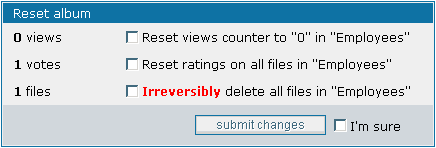
You can reset the number of views count and total ratings in the album properties panel and even delete all pics at once in the sub-section "Reset album" by ticking the desired checkboxes and then submitting the form. To prevent accidental resets, you will have to place a tick on the checkbox "I'm sure" before changes can be submitted (the button will be greyed out (disabled) if you don't).
Use these options with care: the deleting of files is irreversible, as well as the reset of views and ratings (you can only restore views and ratings by manually editing coppermine's database entries with third-party tools like phpMyAdmin - not recommended).
Non-admin users can not create albums in public categories by default. Only the admin can create albums there. Starting with cpg1.5.x, there is an option to allow non-admin users to create albums in categories created by the admin. To accomplish this, go to the category control panel and use the "Allow group to create Album" dropdown to specify what user group is allowed to create albums within that specific category.
If a non-admin user belongs to a group that is allowed to have personal galleries (configurable on the groups manager), he will have a reduced album manager page as well (named "Create / order my albums") where he can create albums within his personal gallery (aka "user gallery").
The admin can create albums within all categories. If you want to create a personal album as admin, choose "* My Gallery *" as parent category for your personal album.
(Assuming that you have already created at least one category and/or one album where the uploaded photos should go to):