The user control panel can be found when clicking "users" from the admin menu. It is the place where you create and manage your users.
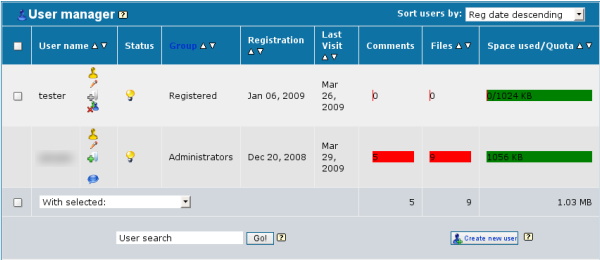
You can use the wildcards: * (for any string) and ? (any single character) or even %expression%.
Example: searching for j* will return both Jack and Jill
To create a new user, simply click on the button "Create new user" at the bottom of the user manager and fill in the form that will come up.
This does of course not apply if you have bridging enabled, as user management is being handled by the app you have bridged coppermine with. In this case, the user management screen of your bridged app should show - create a new user there.
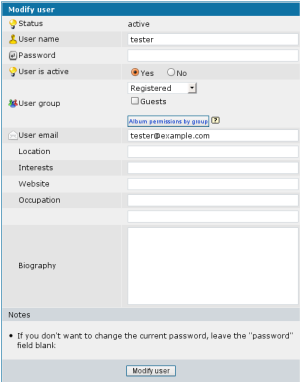 To edit the properties of a user, click the
To edit the properties of a user, click the ![]() -button next to the user name. You will then find a page where you can modify all user profile fields the user has. This includes the option to change the password of that user. If you don't want to change a user's password, leave the password field blank.
-button next to the user name. You will then find a page where you can modify all user profile fields the user has. This includes the option to change the password of that user. If you don't want to change a user's password, leave the password field blank.
The dropdown list determines the primary group the user is in, the checkboxes beneath it determine the secondary groups.
Please note that this screen (as well as the rest of Coppermine's user management) will not be available if you have enabled bridging, because then the user management of the application you have bridged with (e.g. your BBS) kicks in and handles everything related to user management.
The link "Album permissions by group" will let you display what albums are assigned exclusively to members of a particular group. To make this absolutely clear: this feature does not allow you to actually assign albums to groups, it just displays those assignements. To actually assign albums to particular groups, use the album properties dialog of individual albums.
When creating a new user or editing an existing user, you will notice a row named "User group" - it determines what group(s) the user is in.
The first field (a dropdown field) determines the primary user group. It determines the status of a user. You should set it to "Administrator" (for users you want to assign admins powers to) or "Registered".
Additional (secondary) group membership can be assigned using the checkboxes beneath the dropdown field. Here, all your custom groups (that you can create and manage using the group control panel) should show as well as the core groups (the ones that come with coppermine out of the box and can't be deleted). Assign additional group membership to your users here. Privileges for a particular user inherited from group membership are added: the least restrictive permissions are taken into account.
If you want your registered users to be capable of viewing the gallery only, and only privileged users of your custom user group "photographers" are allowed to actually upload files, make all your users members of the built-in group "registered" (by default, they already are). Only for user you want to give the privilege to upload, tick the check box "photographers" as secondary group. Then go to your groups control panel and disallow uploads for the registered group there, but allow uploads for the custom group "photographers".